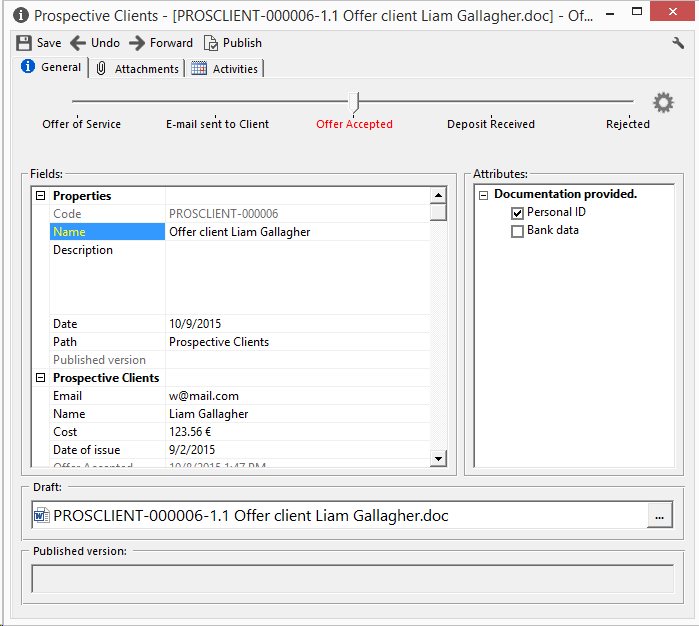Version control
Index
5 How to move a published version to obsolete
What is version control
Version control is a system which registers changes made to a document over time, so that it is possible to know the changes made to each version of the document or to recover specific versions later.
R2 Docuo helps to control document versions and, in the case of Microsoft Office documents, to choose whether to convert the document to .pdf on publication.
Collaborators will only have access to the published version of documents so that it is possible to control which document version collaborators can view.
How version control works
The details window of documents belonging to categories with version control will have the main document window split into two fields "Draft" and "Published version".
When the document is in draft mode, it can be modified by those users with the necessary permissions. When the document has been published it cannot be modified. To make any changes it will be necessary to version the document and once the required changes have been made to publish it again. You can repeat this cycle as many times as necessary.
If at any time the published version ceases to be of any use, it can be moved to obsolete. This will save the published version in the history and leave the document in the draft mode only.
How to publish a document
Documents can be published from the details window by clicking the "Publish" button on the button bar.
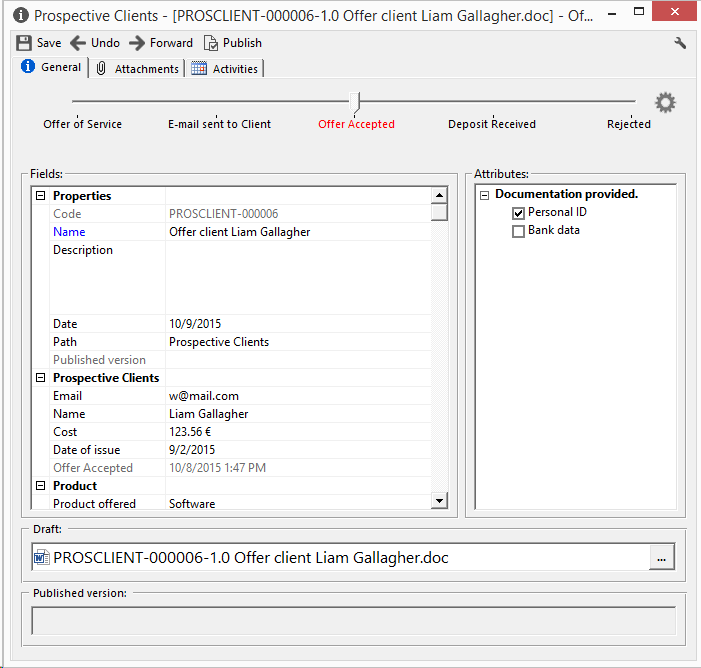
Once published, the draft field disappears and the document moves to the "Published version" field. The published version of a document cannot be modified and will open in read mode only.
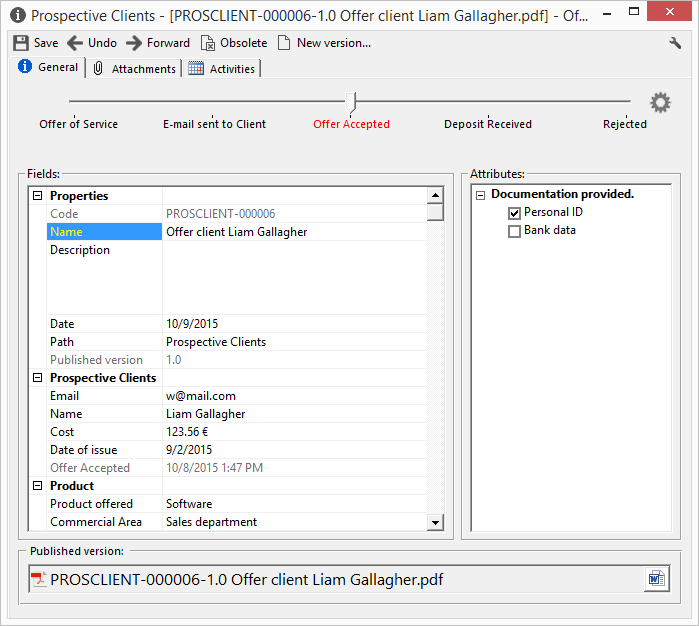
In the case of documents converted to .pdf when published, there is an option to view the original format by clicking the exchange button which appears to the right of the "Published version" field.
As you can see from the example below, clicking the exchange button in the "Published version" field displays the document's original format.
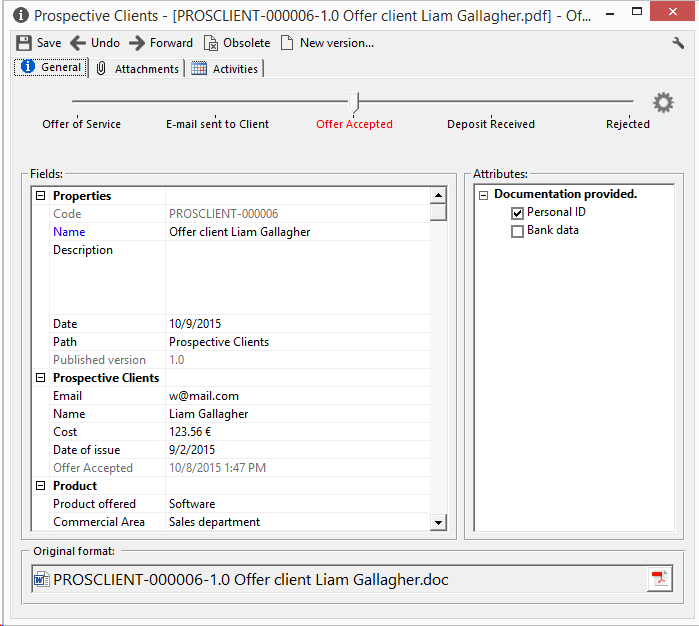
How to version a document
To change the version of a draft document (an unpublished document) use the wrench button and select "Change draft version..."
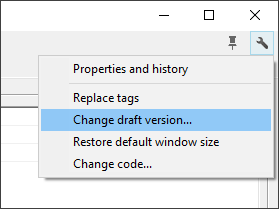
Once the document is published, to modify the document a new version must be created by clicking on the new version button.
When you click "New version" or "Change draft version" a window like the one below will pop up so you can enter the version number and select the actions to be performed on the published version:
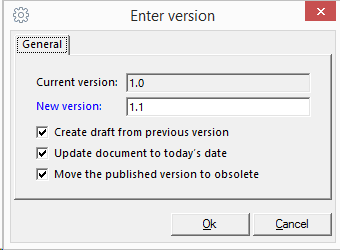
Create draft from previous version
Checking this option will create a copy of the published version in the draft field.
Update document to today's date
Changes the "Properties" date field to today's date.
Move the published version to Obsolete
If you check this option, the published version will disappear and cease to be visible in R2 Docuo. If you leave it unchecked, the published version will appear along with the draft as shown below.
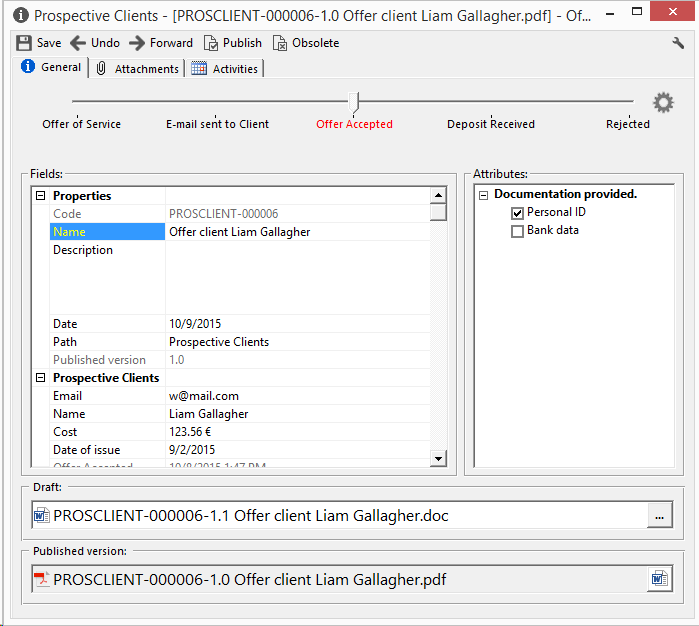
How to move a published version to obsolete
When the published version is no longer of any use it can be moved to obsolete so that it is no longer visible in the details window and results list of R2 Docuo.
To move the published version to Obsolete all you have to do is click the "Obsolete" button that appears on the button bar. Clicking "Obsolete" moves the published version to the history.